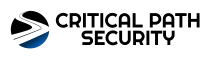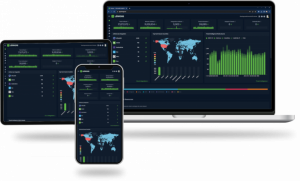 Establishing a Strong Password Policy Protecting your network starts with a robust password policy. With Microsoft Active Directory, you can utilize Group Policy to dictate various password criteria like complexity, duration, and size.
Establishing a Strong Password Policy Protecting your network starts with a robust password policy. With Microsoft Active Directory, you can utilize Group Policy to dictate various password criteria like complexity, duration, and size.
Locate the default domain password policy at: Group Policy object (GPO) -> Computer configuration -> Policies -> Windows Settings -> Security Settings -> Account Policies -> Password Policy.
Since Windows Server 2008, you can implement detailed policies for specific organizational units through Active Directory Administrative Center (DSAC) or PowerShell.
NIST's Password Recommendations The National Institute of Standards and Technology (NIST) provides Digital Identity Guidelines, which emphasize:
- Password Complexity and Length: Contrary to forcing numerous symbols, NIST suggests promoting lengthy passwords or passphrases, ideally up to 64 characters.
- Password Duration: Instead of regular password changes, NIST now advises changing passwords only if a security threat is perceived.
- Avoid Easily Guessable Passwords: Steer clear of simple patterns, default passwords, and easily obtainable personal information.
Password Policy Best Practices For effective protection, administrators should:
- Establish a minimum password length.
- Implement a password history policy.
- Set a minimum password age.
- Regularly reset specific account passwords.
- Monitor all password alterations, possibly using tools like Léargas Security.
- Notify users about password expiration.
- For enhanced control, design specific password policies for particular organizational units.
Further Password and Authentication Guidelines Ensure:
- Individual user account authentication for enterprise apps.
- Password encryption during storage and transfer.
- No storage of passwords in clear text.
- Implementation of multi-factor authentication (MFA).
- Swift password changes for departing employees.
- User assistance with password changes and reminders.
User Education Educate your users:
- Emphasize the significance of memory-recalled passwords.
- Advocate for secure URL usage ("https://").
- Promote password change upon suspicion.
- Caution against observable password typing.
- Discourage password repetition across various platforms.
Password Policy Monitoring and Audit In intricate setups, opt for granular password policies for all users, allowing IT admins to adapt to new demands and decrease the risks related to compromised passwords. Tools like Léargas Security can reduce the workload of the IT team.
Routine audits ensure the integrity of your password policies. However, basic auditing tools might not provide comprehensive details. For an in-depth understanding of password policy changes, consider sophisticated solutions like Léargas Security.