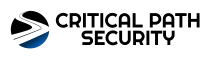Industrial Security Reimagined: MSOC with Brains, Not Just Alarms
Most industrial networks aren't taken down by ransomware. They fall because no one's watching the protocols that matter-the ENIP chatter between PLCs, the CIP commands altering logic, the silent changes that don't set off antivirus, but still shut down production. That's why Critical Path Security built its Managed Security Operations Center (MSOC) offering around one principle: You can't defend what you can't see. And now, powered by the Léargas Security platform, our MSOC provides not just visibility-but AI-enriched analytics, real-time behavioral monitoring, and a purpose-built MDR stack designed specifically for OT and ICS environments. Real Detection in the Field: AI + ACID in Action Last week, our team caught what others missed. During our real-time analysis of a mid-sized manufacturing client, our MSOC detected an unauthorized CIP Write Request (0x4D)-a command type typically reserved for changes to programmable logic. Detection wasn't luck. It was a combination of three key layers:…